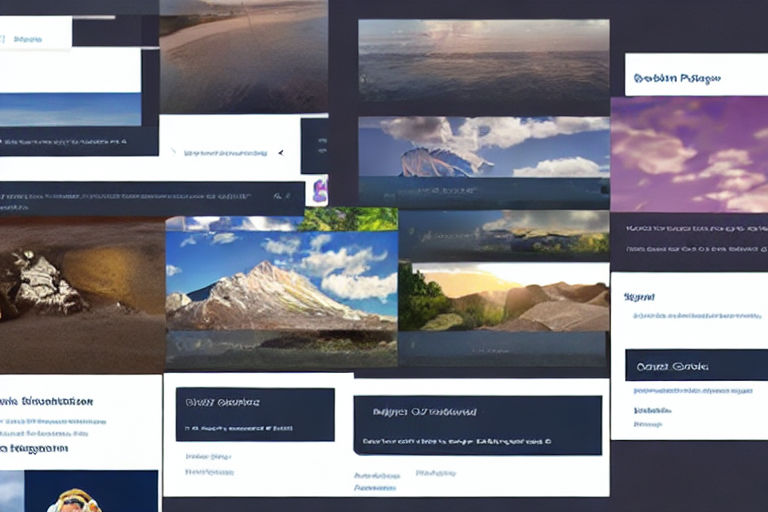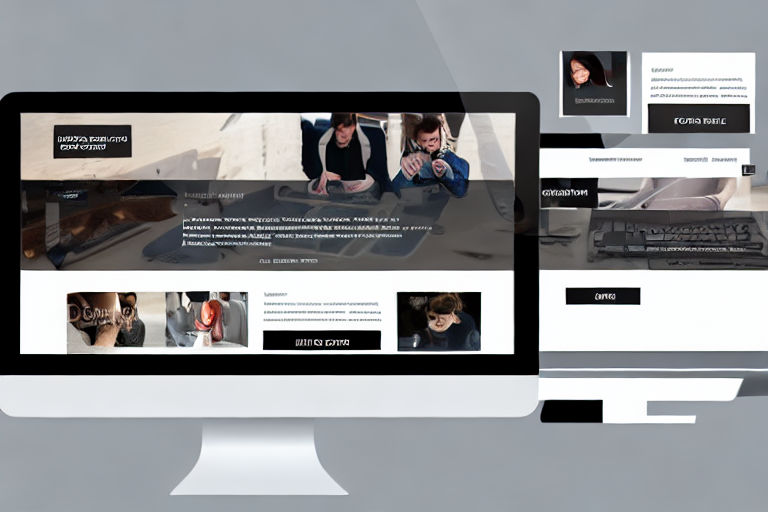Advanced Techniques for Custom-Designed Dropdown Menus with JavaScript
Dropdown menus are an essential part of any website's navigation. They enhance user experience and provide a clean, organized design. JavaScript has been widely used to customize dropdown menus and add advanced functionality.
In this article, we'll explore some advanced techniques for custom-designed dropdown menus using JavaScript.
1. Using Event Listeners
Event listeners are the backbone of any interactive JavaScript feature. We can use event listeners to add interactivity to our dropdown menus. For example, we can use a click event listener to show or hide our dropdown menu.
const dropdownMenu = document.querySelector('.dropdown-menu');
const dropdownToggle = document.querySelector('.dropdown-toggle');
// Add a click event listener to the dropdown toggle
dropdownToggle.addEventListener('click', () => {
dropdownMenu.classList.toggle('show');
});2. Creating Animated Dropdown Menus
Animations can make our dropdown menus more engaging and attract user attention. We can use CSS transitions or animations to create animated dropdown menus.
/* Apply a fade-in effect to our dropdown menu */
.dropdown-menu {
opacity: 0;
transition: opacity .2s ease-in-out;
}
.dropdown-menu.show {
opacity: 1;
}3. Creating a Multilevel Dropdown Menu
A multilevel dropdown menu is a dropdown menu with submenus. We can create a multilevel dropdown menu using HTML and CSS, but we need JavaScript to add interactivity.
Dropdown
Menu Item 1
Menu Item 2
Submenu
Submenu Item 1
Submenu Item 2
const dropdownToggle = document.querySelectorAll('.dropdown-toggle');
dropdownToggle.forEach(toggle => {
toggle.addEventListener('click', () => {
const dropdownMenu = toggle.nextElementSibling;
dropdownMenu.classList.toggle('show');
});
});Conclusion
Custom-designed dropdown menus add a touch of sophistication to any website. Implementing these advanced techniques using JavaScript can take your dropdown menus to the next level, making them more interactive and engaging for your users.